Here's how often you should restart your phone for security and performance benefits, according to experts.
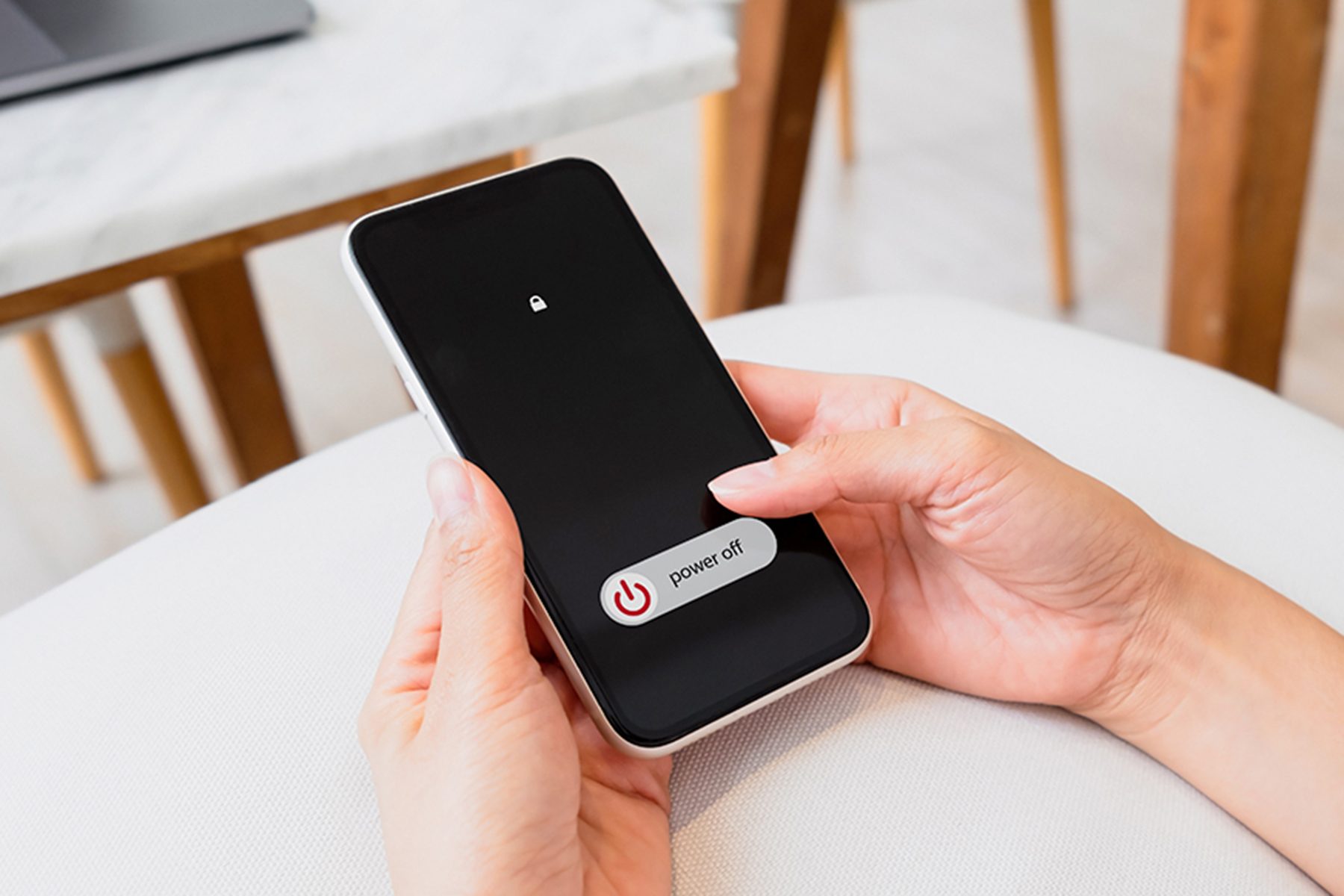
This Is How Often You Should Restart Your Phone
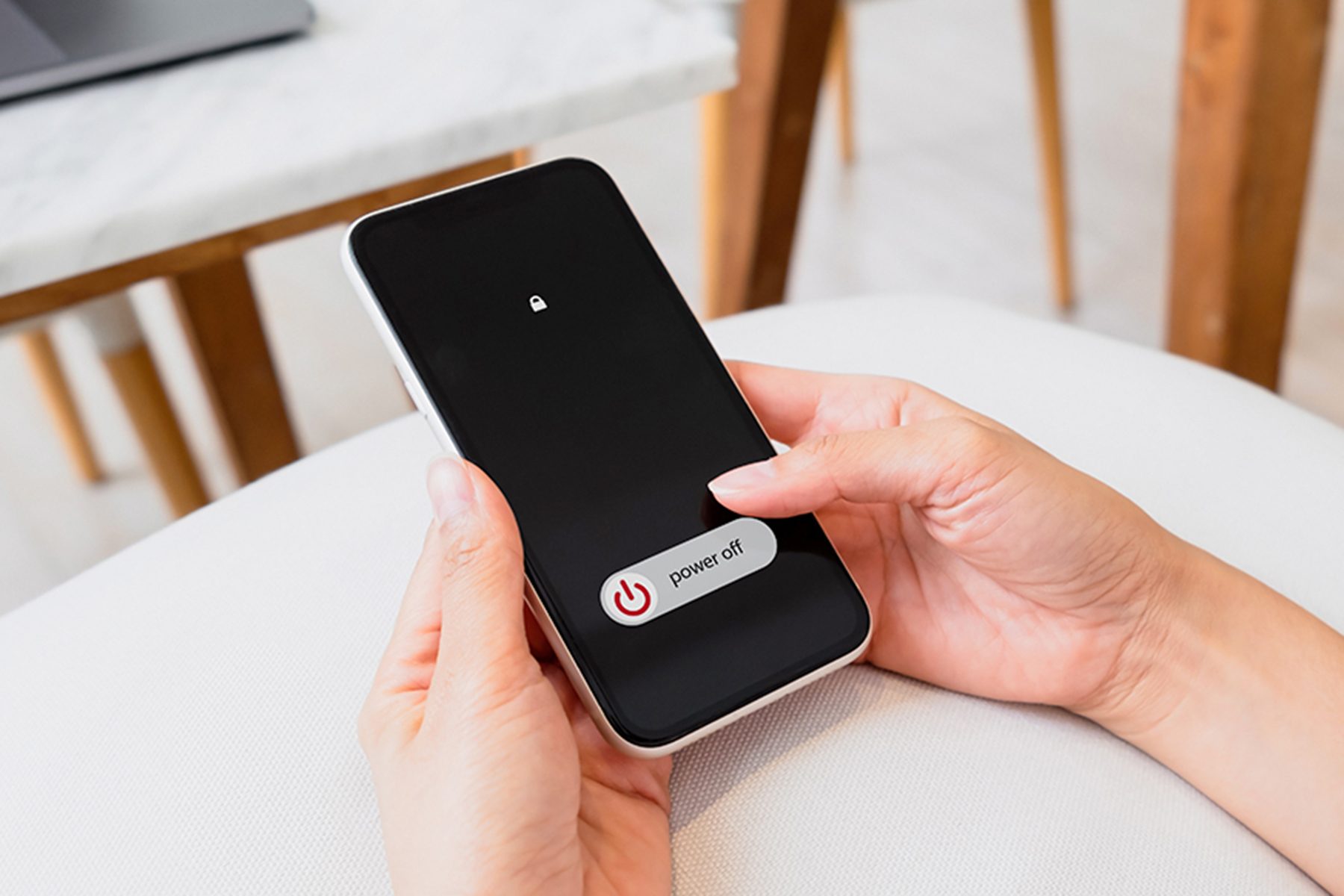
You use your phone all hours of the day, but when was the last time you restarted it? According to the National Security Agency (NSA), it’s something you should do once a week (not only when your phone is acting up). The agency shared this advice in its Mobile Device Best Practices guide as a prudent security practice.
Restarting your phone can help disrupt malware attacks, but beyond better security, there are some other perks to rebooting regularly. Ahead, we share expert advice on how often to restart your phone and the benefits of doing so.
On This Page
Benefits of Regularly Restarting Your Phone
It boosts security
For many of us, our phones are a treasure trove of personal information. Restarting your phone is a practice that can help keep all that information protected. According to the NSA, a restart can thwart spear phishing and zero-click exploits. They recommend restarting your phone once a week. Considering it only takes a couple of minutes, it’s a very small task for improved security.
Just remember that this is not a magic bullet against security threats—you’ll still want to take other measures like setting strong passwords and updating your phone. The latter is an important one, as Jake Moore, Global Cybersecurity Advisor for ESET explains, “If people are regularly updating their devices when fresh operating system versions are released, devices will remain healthy and protected. Zero-click malware is a recurring issue for both Apple and Android operating systems, but it is generally identified and addressed quickly.”
So while restarting your phone can help, don’t let it lull you into a false sense of security. Make sure you keep your phone updated, too.
It improves performance
Security is important, but Moore explains another reason to regularly restart your phone is it will improve your day-to-day experience. “Rebooting phones and tablets can improve performance, connectivity problems and other glitches that may occur,” says Moore. There’s a reason why we turn devices off and on again when there’s an issue. A system restart can really help.
When we use our phones, a lot goes on in the background. Even if you close apps, they can still be running processes or leaving information fragments behind, taking up precious memory space. Restarting your phone shuts things down completely, which can help improve memory and speed.
It improves battery life
The more programs and apps a device runs, the more it will drain the battery. Shut it all off by restarting your phone. This process completely closes out apps, so you don’t have as much stuff running in the background, which can mean a slightly longer battery life.
Issues That Not Restarting Your Phone Can Create
Sluggish performance
Whether it’s due to apps running behind-the-scenes or temporary memory hogging your phone space, sluggish performance can be one consequence of never restarting your phone. Turning your device off and on again provides a clean slate for your phone to run a little smoother.
Unexpected battery draining
Is your phone dying faster than usual? One of the many processes explained above could be a possible cause. Restart your phone and see if battery life improves before trying other fixes.
How Often Should You Restart Your Phone?
As recommended by the NSA, restart your week at least once a week to improve security. You can also benefit from these other performance perks. You can restart your phone more often if you’d like, but once a week is an easy schedule to commit to.
How to Restart Phone
iPhone
To restart a recent iPhone model (iPhone X or later), follow these steps:
- Press and hold one of the volume buttons on the left side and the side button on the right side at the same time.
- When the power-off slider appears on the screen, drag the slider and then wait at least 30 seconds for the phone to power off.
- Press and hold the side button on the right side to turn your phone back on.
To learn how to restart earlier models, visit the Apple website.
Samsung Galaxy
To restart a Samsung Galaxy phone:
- Press and hold the volume down button and the side button (or power button) at the same time.
- An options menu will appear. From the options, tap “Restart.”
It’s also possible to set a Samsung Galaxy phone to automatically restart (and you can set it to a weekly schedule); follow the process outlined on the Samsung website.
About the Expert
-
Jake Moore is a security specialist and the global cybersecurity advisor at ESET, a global digital security company. He has over two decades of experience in dealing with cybercrime, digital forensics, and cybersecurity.




















